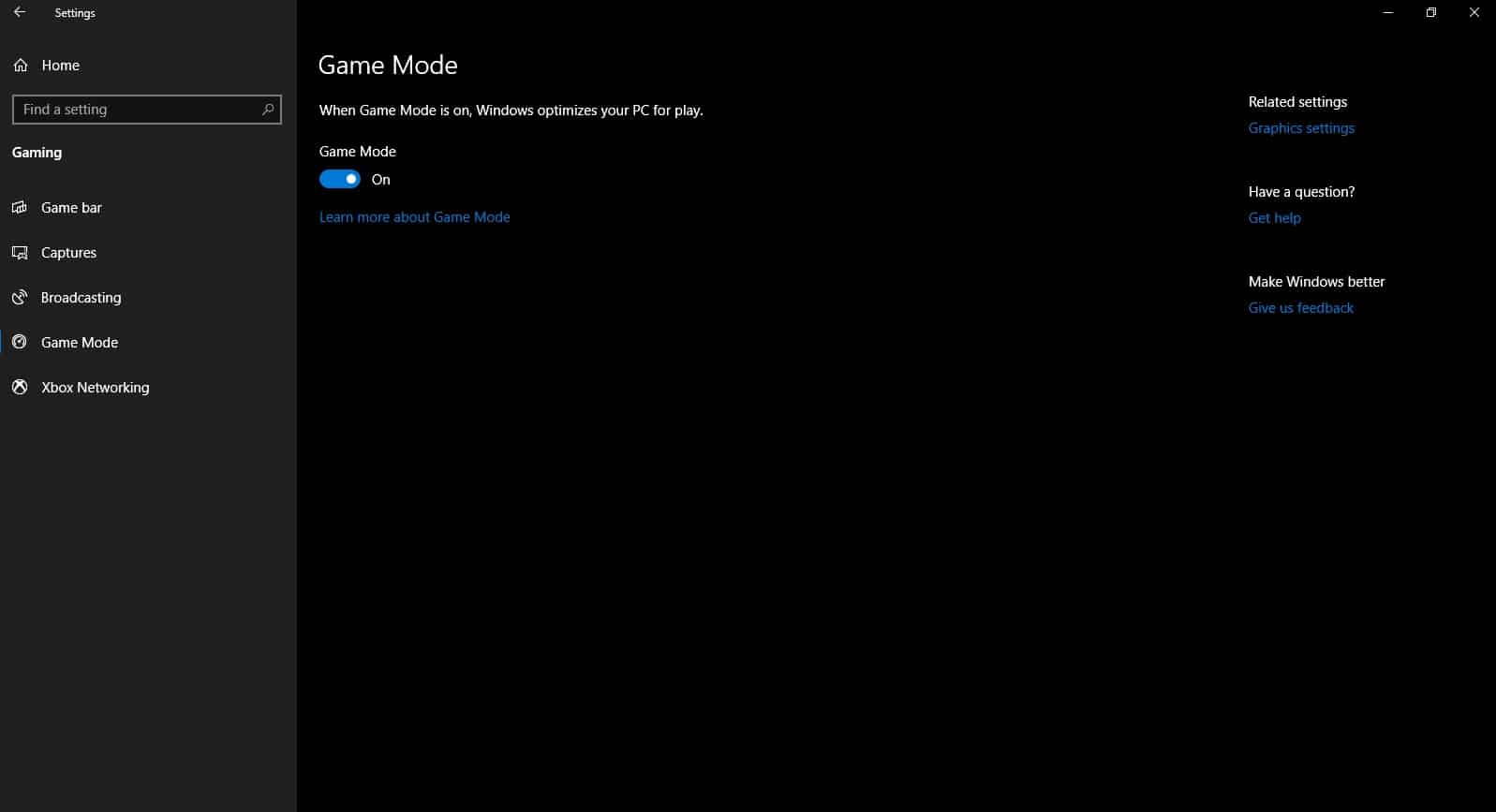One of the primary reasons why people prefer using Windows 10 over macOS is its gaming environment. Windows 10 offers many nifty software features that enhance the overall gaming experience of users. Additionally, you can even customize and build your own gaming rig based on your budget. Well, one such software feature that was introduced with Windows 10 is Game Mode. As the name of this Mode suggests it enhances the overall gaming experience for Windows 10 users. So here’s how you can enable game mode in Windows 10.
What Is Game Mode?
As mentioned earlier, Game Mode enhances the overall gaming experience on a Windows 10 PC. Well, Game Mode was introduced with Windows 10 Creators Update and it’s dedicated to PC gamers. Once you enable game mode Windows will prioritize CPU and GPU resources to the game you are playing.
What Is Game Mode?Enable Gaming Mode In Windows 10
Furthermore, Windows 10 even closes background applications and processes to dedicate maximum system resources to the game you are playing. Overall, this mode will offer the best gaming performance.
Enable Gaming Mode In Windows 10
The process of enabling gaming mode in Windows 10 is fairly simple. So here’s how you can turn on Gaming Mode in Windows 10.
Use the keyboard shortcut Windows Key+I to open the Settings application. Select the ninth option in Settings i.e. Gaming. Lastly, navigate to Game Mode and turn it on using the toggle.
In addition to Game Mode, Microsoft has also added many interesting features in Game Bar. The new game bar offers many different overlays like audio, broadcast & capture, performance monitor and many more. Additionally, the game bar can also be customized as per users preference. Overall, both Game Mode and Game Bar in Windows 10 will enhance your gaming experience. Lastly, the new features are beneficial for streamers.
CONCLUSION
So this was a simple method on how to enable game mode in Windows 10.