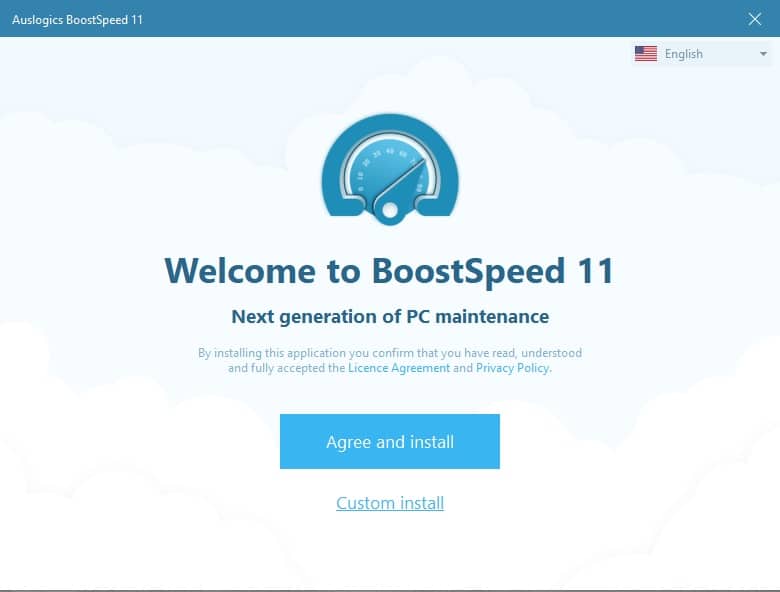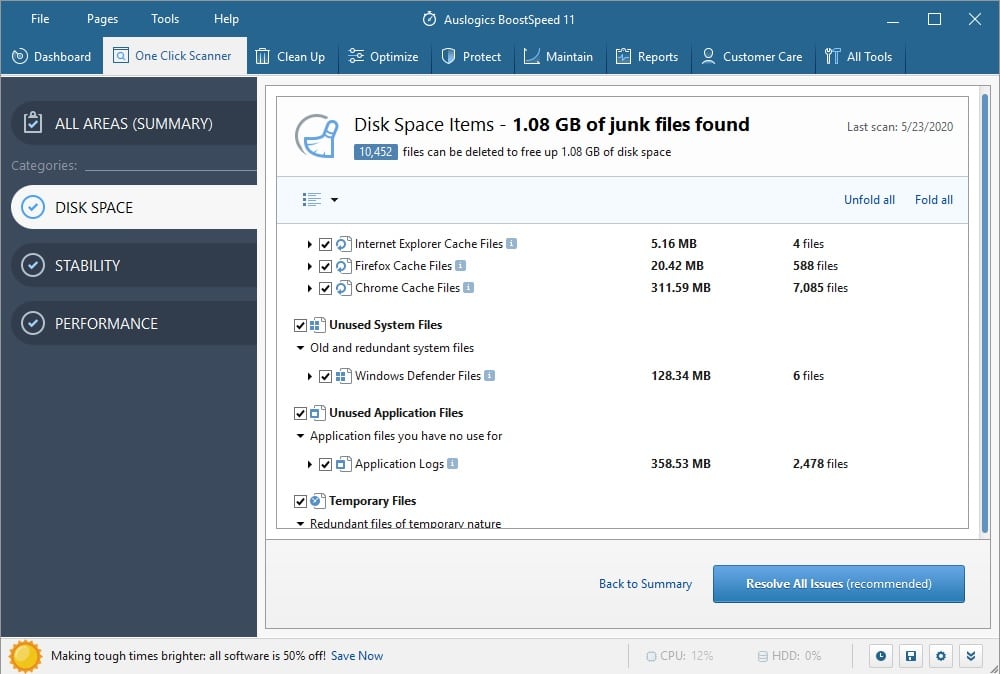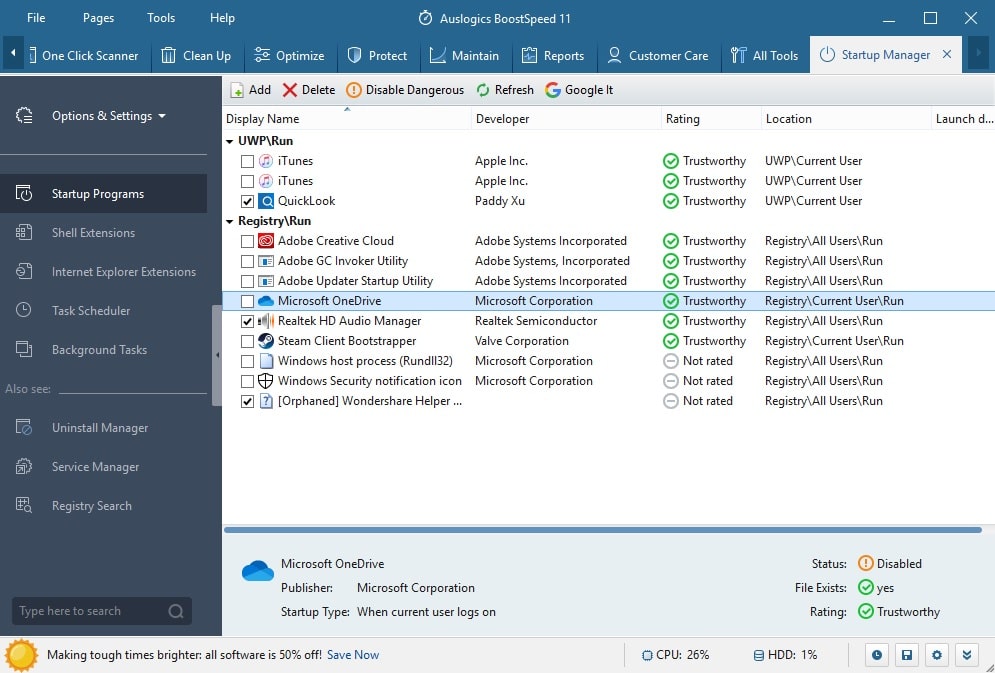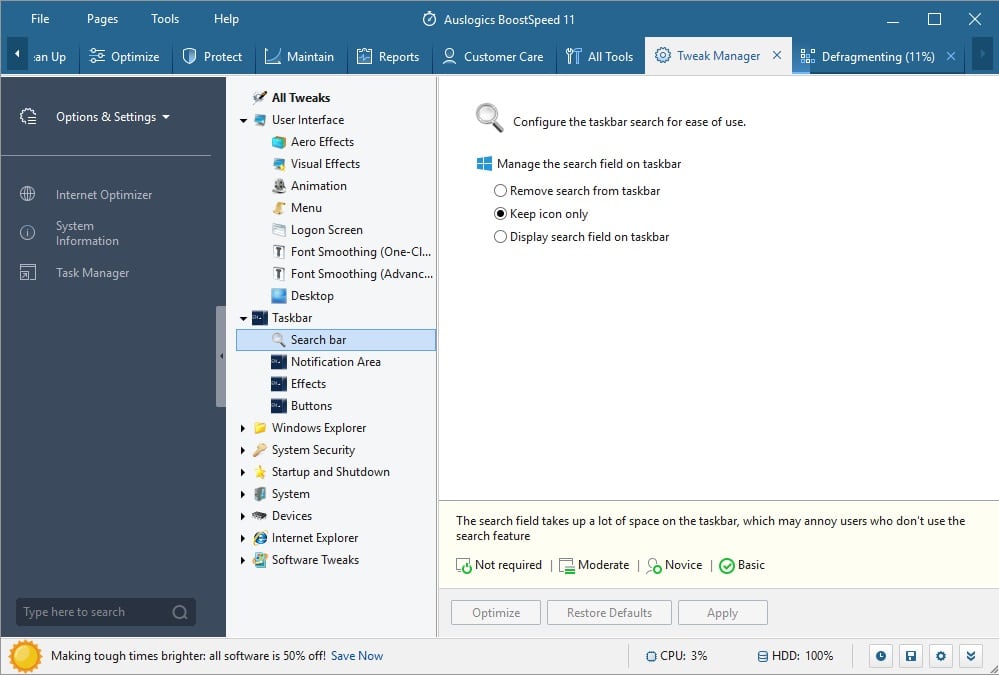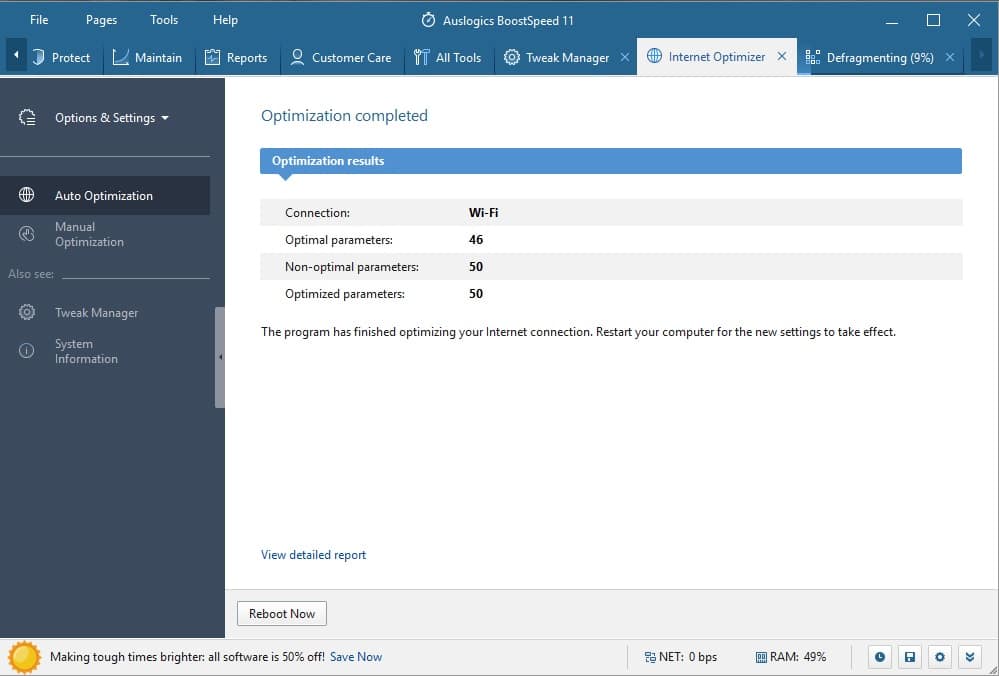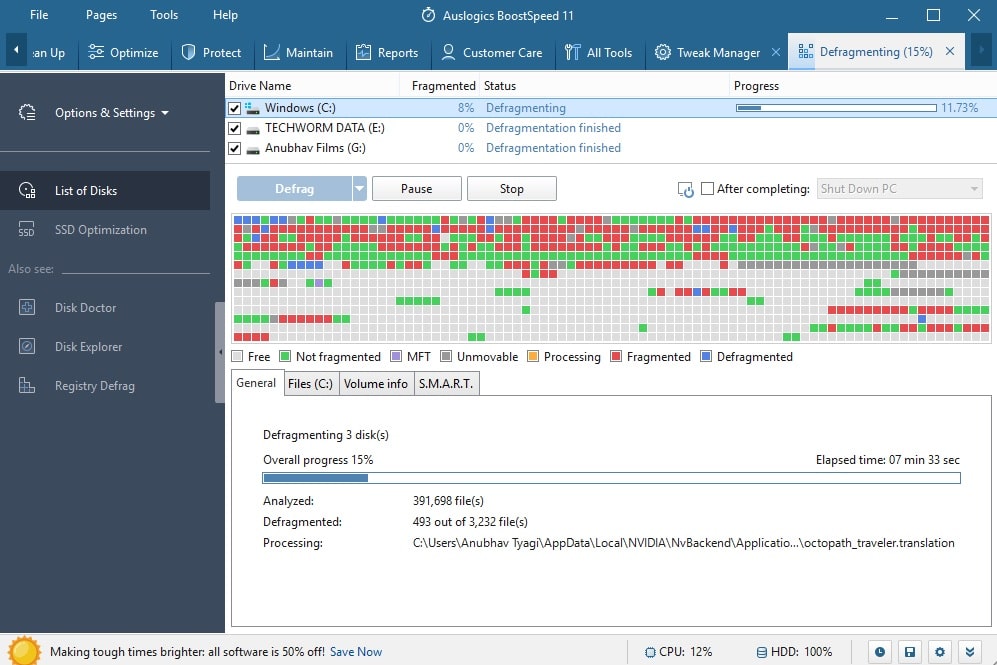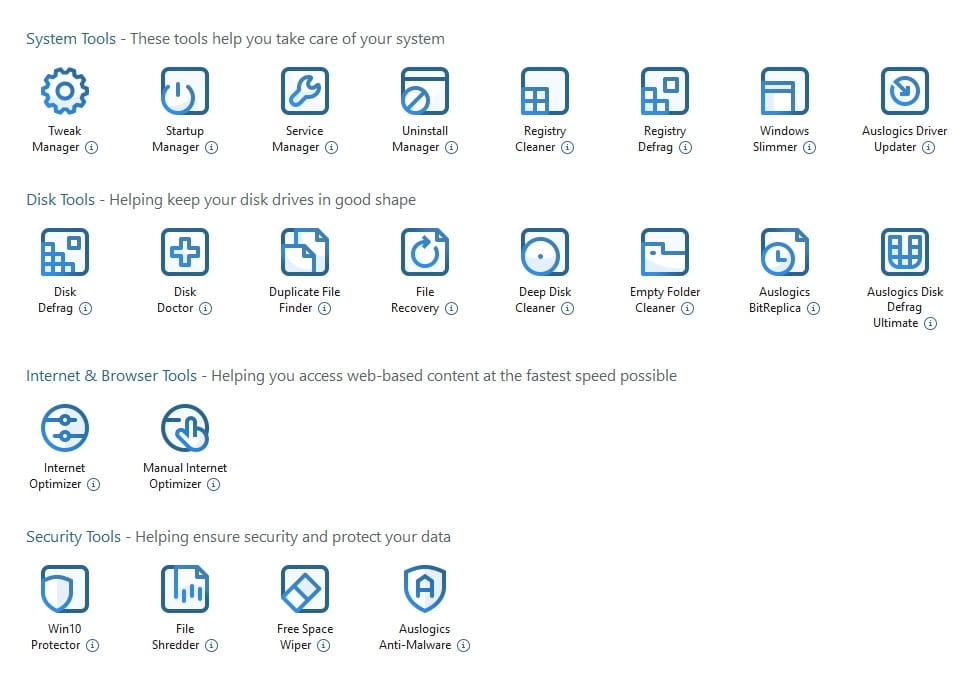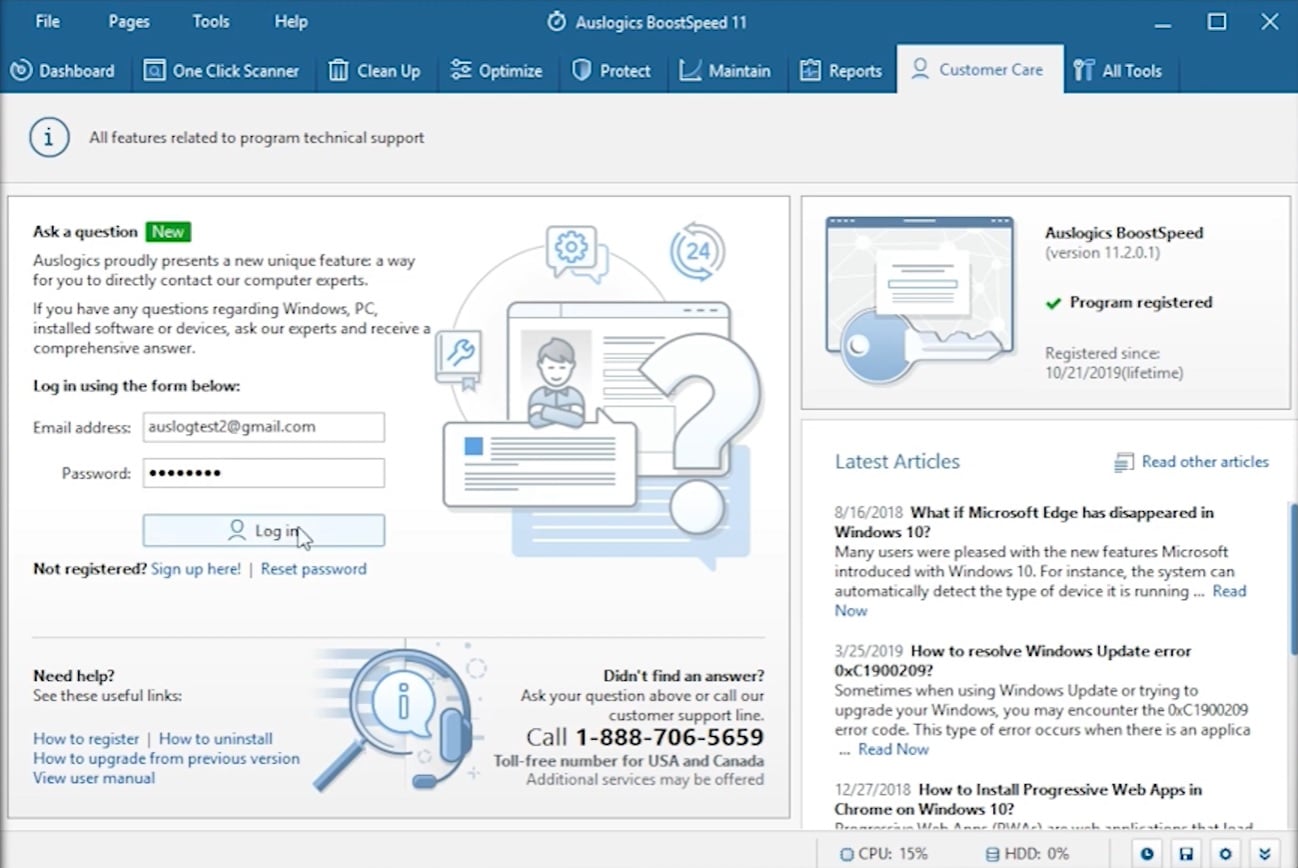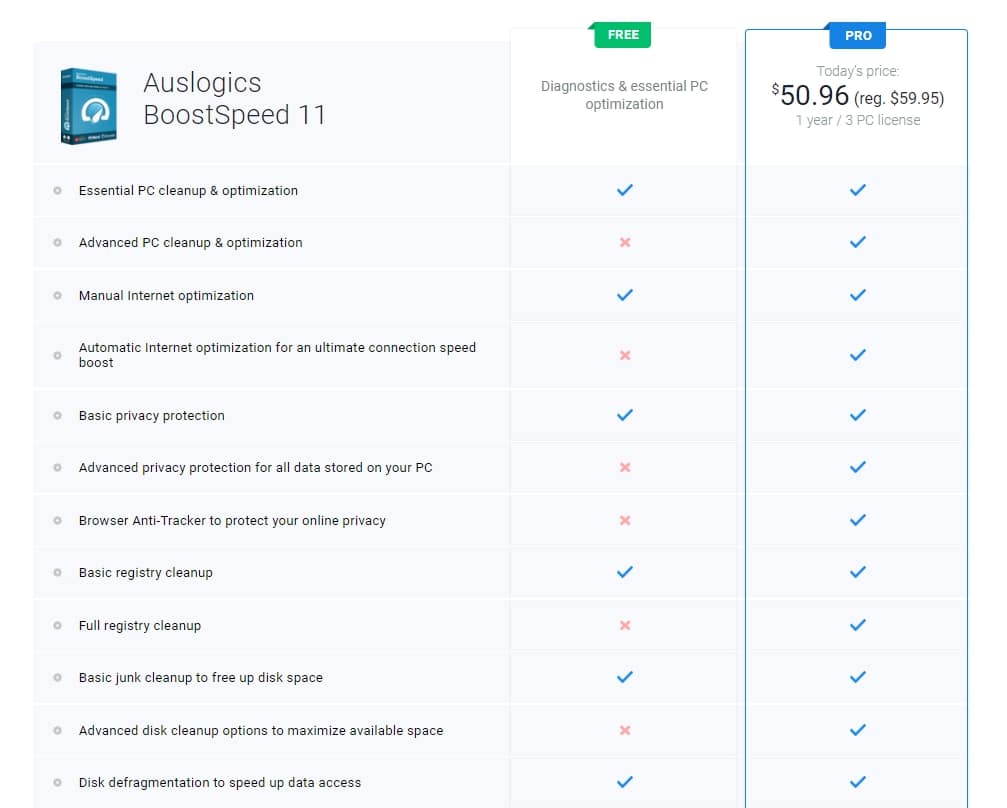Unfortunately, the same happened to my trusty HP Pavilion Notebook. After researching for quite some time, I found out a feature-packed tool, namely BoostSpeed 11. As advertised, BoostSpeed 11 drastically improved the performance of my Windows 10 device. What intrigued me more was the fact that this tool was completely free to use, and in addition to enhancing the performance of my PC, BoostSpeed 11 also optimized my Notebook. Recently, Auslogics reached out to Techworm for a detailed review of BoostSpeed 11. Since I was using their service for a while now, I was straightaway assigned the task of reviewing this useful software.
How Can I Speed Up My Windows 10 Computer?
Presently, Windows 10 has over one billion active users, and most users are always looking out for ways to use the hardware of their system to its full potential. In order to do so, you can rely on system optimization and acceleration tools.
How Can I Speed Up My Windows 10 Computer?BoostSpeed 11: Best Features1. Deep Disk Cleaner2. Startup Manager3. Tweak Manager4. Internet Optimizer5. Disk DefragmentationBoostSpeed 11: User ExperienceGood Customer Support:BoostSpeed 11: Pricing And Discount Coupon
Sadly, most speed-boosting utilities are either fraudulent or completely useless. However, the one we are talking about in this review genuinely optimizes your PC and helps it run much smoother. In the next section of the review, I have highlighted some of the noteworthy features of BoostSpeed 11 that make it a must-have tool for every Windows user.
BoostSpeed 11: Best Features
1. Deep Disk Cleaner
The amount of free space on a hard disk has some impact on the performance of a PC. Things like startup time, time taken by media files to open, and program loading speed are all impacted by the HDD or SSD in your system. Moreover, everyone loves to delete useless files and cached data. Deep Disk Cleaner in BoostSpeed 11 will help you locate the unwanted files in every corner of your system. Furthermore, you will be able to choose what you want to delete and run the cleanup to free up tons of extra space.
2. Startup Manager
There are several programs like Steam, Adobe Creative Cloud, and many more that automatically start consuming system resources as soon as you startup Windows. The startup impact caused by these software freezes your computer for quite some time. Additionally, even after startup these services continue to consume system resources in the background. Well, using BoostSpeed 11 you can sort through the list of applications being launched automatically at Windows logon and cut it to the bare minimum for faster startup. The reduction in the number of programs set to auto-launch on Windows startup will help your computer to boot up faster.
3. Tweak Manager
If you primarily want to enhance the performance of your PC by software tweaks then the Tweak Manager tool in BoostSpeed 11 might impress you. This tool puts hundreds of system and software tweaks at your fingertips so you can customize and improve your PC experience. Generally, these tweaks are hidden in Windows and they drastically improve the speed of your PC. BoostSpeed 11 also displays the effect ratings and descriptions of these tweaks. Moreover, you can apply these tweaks directly from the BoostSpeed 11 interface.
4. Internet Optimizer
The next helpful feature that is exclusively available on BoostSpeed 11 is Internet Optimizer. As the name of this tool suggests, it will detect the non-optimal internet connection settings and optimize them for the hardware configuration of your computer to achieve maximum possible internet connection speed. In order to use this tool, select the type of connection you have, test your current network settings, and click a button to have Internet Optimizer make automatic adjustments for optimal connection speed and quality.
5. Disk Defragmentation
If you store your data and media on your hard drive then it is important to defragment it on a regular basis. As time passes, files get scattered all over the hard drive’s surface. If the file fragments are scattered, it takes a lot longer to locate and access them. Luckily, the Disk Defragmentation tool in BoostSpeed 11 comes in handy while defragmenting a hard drive. It is worth noting that, disk defragmentation doesn’t speed up a computer rather it speeds up the process of accessing disk on spinning disk media for large files that might have become non-contiguous on the disk surface. Lastly, do note that the process of disk defragmentation takes quite some time so wait patiently. BoostSpeed 11 automatically defragments all of the partitions of your hard drive.
BoostSpeed 11: User Experience
As I have mentioned earlier, I have been using BoostSpeed 11 way before writing this review. I can confidently say that BoostSpeed 11 definitely enhances your Windows experience. One Click Scanner in BoostSpeed 11 optimizes your computer within minutes and to do so it enhances the performance, makes the computer stable, and clears up disk space.
At first glance, the UI of BoostSpeed 11 might seem a bit overwhelming. However, after hardly one day of usage you will get used to the layout of this program. More than two dozen tools of BoostSpeed 11 are very well segregated into five different sections namely system tools, disk tools, internet & browser tools, security tools, and info tools. This speed-boosting utility is ideal for both users with high-end PCs and low-specced or older systems. BoostSpeed 11
Good Customer Support:
What I liked the most about this software is their customer support, unlike most of the software companies you can ask about Auslogics software as many times as you need, plus ask a limited number of questions related to your hardware or anything PC-related that’s been bugging you.
To use the feature, you need to get registered with your email address and get a password you’ll then use to log in.
BoostSpeed 11: Pricing And Discount Coupon
Even though, the free version of BoostSpeed 11 gets the job done upgrading to the pro version will help you unlock many reclusive and useful features. Some of the features that make upgrading to the pro version totally worth it are advanced PC cleanup & optimization, advanced privacy protection for all data stored on your PC, browser Anti-Tracker to protect your online privacy, scheduler for effortless regular scans and maintenance, and many more.
The pro version of BoostSpeed 11 is available for a price of $59.95 but the pricing varies based on your location. If you made it so far in this review, then here’s a surprise gift for you. For our supportive readers, we have teamed up with Auslogics Software to offer a massive 40% discount on the purchase of BoostSpeed 11 Pro. You can use this discount code while checking out Auslogics BoostSpeed 11 Pro. The Discount Code Is, SRCTWORM40BS In order to use this coupon code simply copy it and paste it while checking out. CONCLUSION So this was a detailed review and a guide on how you can use BoostSpeed 11 Pro to enhance the performance of your computer. We highly advise to check out this software and try out the free version. Presently, BoostSpeed 11 Free is only available for Windows 10.