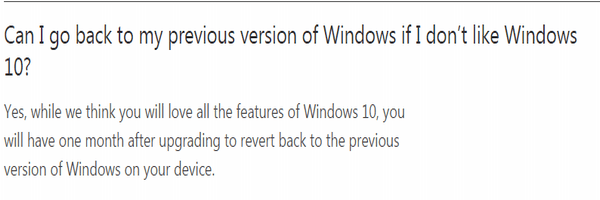Those who upgraded to Windows 10 have 30 days to go back to their previous versionHere is how you can downgrade your PC/Laptop running on Windows 10 back to Windows 7/8/8.1 again
While the upgradation to Windows 10 has been happening smoothly until now, not all users of Windows 7/8/8.1 may want to continue with the new operating system for different reasons. Luckily, Microsoft provides a faster way to back to your previous Windows version. There are certain things that one may have to consider before downgrading to Windows 7/8/8.1. For instance, the most important thing is that the downgrade can be carried out only within the first 30 days after the Windows 10 has been installed. Once this period expires, you cannot go back to the previous version of Windows. The only way to go back is to perform a clean install.
While a clean install is the chosen option for many users, however, this would require you to have the product key for your old Windows version and reinstallation of all your settings and apps. Though all files would be saved, the installation of all apps would have to be done from scratch. While this clean install would remove all the new apps and the changes that have come with the upgradation of Windows 10, you will be able to get back the familiar desktop that you have been using before.
Here is how you can downgrade your PC/Laptop running on Windows 10 back to Windows 7/8/8.1 again
You need to follow the steps below, if you wish to go back to your previous version from Windows 10. The most important point that one needs to be remember is that the downgrade uses the Windows.old folder that the upgrade to Windows 10 automatically creates on your computer. In the event, you remove this folder to free up space, you are left with no other choice but to do clean install of Windows 7/8/8.1 with one of the ISOs provided by Microsoft, that too, only if you have the product key of your previous Windows version. Let’s start. First, you need to click on the Start menu and then Settings. Then click on “Update and Security” and proceed to the Recovery section. An option called “Go back to Windows 7/8/8.1” (this would vary depending on your previous version of Windows) should be there to let you begin the downgrade. Once this option is selected, Microsoft will ask you for some feedback, in order to find out the reason for you to go back. After this, you will be provided with two options to choose from such as “my apps or devices don’t work on Windows 10” and “the old version of Windows seemed easier to use, faster, or more reliable,” While the downgrade process is time consuming, you will also lose the changes made to system configuration along with all the installed apps. That means you would have to install every single program on your computer all over again. Though no backups would be required, as all your personal files will be kept intact, it is suggested that you have a backup of these files to be on a safer side, before embarking on the downgrade journey. Once the downgrade process is completed, you would be able to log in back to your previous version of Windows like before.